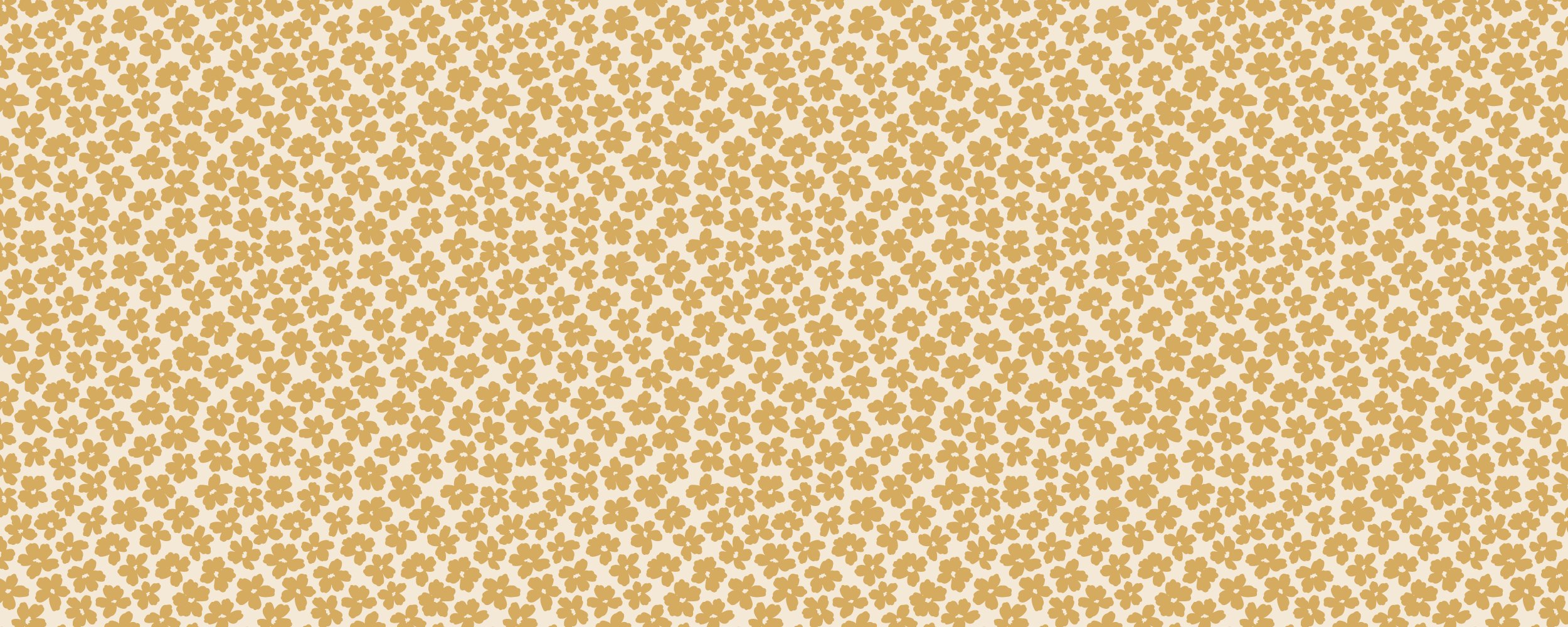
Editing Product Photography Like a Pro with Adobe Express
Ceramic bowl, travel coffee cup, and placemats with artwork by Regina Kareev printed on them.
In the era of digital marketing, product photography stands as a cornerstone for businesses aiming to capture the attention of their target audience. High-quality images can significantly enhance the appeal of a product, leading to increased engagement and sales. However, capturing the perfect product photograph is only half the battle; the other half lies in skillful editing. This is where Adobe Express, a versatile and user-friendly editing tool, comes into play. This article provided by Adobe Express and hosted by Regina Kareev delves into how Adobe Express can transform your product photography from good to extraordinary.
Unleashing Creativity with User-Friendly Features
Adobe Express, formerly known as Adobe Spark, is a web and mobile-based graphic design app that caters to both professionals and beginners. Its intuitive interface makes it accessible for those who might not have extensive experience in graphic design or photo editing. With a plethora of easy-to-use features, Adobe Express enables users to refine their product photos to perfection.
Enhanced Color Correction and Adjustments
One of the fundamental aspects of product photography editing is color correction. Adobe Express offers a wide range of tools that allow users to adjust exposure, contrast, saturation, and temperature. These adjustments can make a significant difference in how a product is perceived. For instance, increasing the saturation can make colors pop, essential for products where color plays a key role in the buyer's decision-making process.
Cropping and Composition
A well-composed image can direct the viewer's attention to the product. Adobe Express provides cropping tools that enable users to follow the rule of thirds or custom ratios, ensuring that the product is the focal point of the photo. This tool is particularly useful for creating images for various platforms, as different social media channels often require different image dimensions.
A flat-lay of patterned fabric samples by Regina Kareev.
Background Removal and Replacement
For e-commerce and online catalogs, having a clean, consistent background is crucial. Adobe Express's background removal tool is a game-changer, allowing users to remove cluttered or undesirable backgrounds with ease. Additionally, the background replacement feature can be used to insert a more appealing or brand-aligned backdrop.
Adding Text and Graphic Elements
Sometimes, product photos need additional context or branding. Adobe Express offers a wide array of text styles and graphic elements to choose from. Whether it's adding a simple price tag, a descriptive caption, or a full-fledged promotional banner, these features can be used to convey necessary information stylishly and effectively.
Designer’s desk with ink artwork, samples of printed fabric and grasscloth wallpaper.
Adding Your Brand Logo
With Adobe Express, embedding your logo into product photos is straightforward. The app allows you to upload your logo and place it strategically on your images. This not only helps in brand reinforcement but also protects your images from unauthorized use. You can adjust the size, opacity, and position of the logo to ensure it complements the product without overshadowing it. You can even create a new logo for a quick rebrand.
Templates and Presets
Adobe Express comes with a variety of professionally designed templates and presets that can serve as a starting point for editing. These templates are particularly beneficial for users who are new to photo editing or those looking to streamline their workflow.
Empowering Businesses with Advanced Editing Capabilities
Adobe Express doesn't just stop at basic editing. It offers advanced features that can give your product photos a competitive edge:
● Layering and Blending Modes: These features allow for more creative compositions, enabling users to overlay images or use blending modes for unique effects.
● Animation: Add animations to your product images to create eye-catching social media posts or advertisements.
● Selective Editing: This feature lets users make adjustments to specific areas of an image, perfect for highlighting certain aspects of a product.
A Tool for Every Artist or Designer
In conclusion, Adobe Express stands as an invaluable tool for anyone involved in product photography. Its range of features, from basic adjustments to advanced editing capabilities, caters to the needs of both amateurs and professionals. By harnessing the power of Adobe Express, businesses can elevate their product imagery, engage their audience more effectively, and ultimately drive sales. Whether you're a small business owner, a freelance designer, or an artist, Adobe Express is a tool that can help you bring your creative vision to life.
For a deeper exploration of Regina Kareev's designs and offerings, as well as to inquire about artwork licensing, use the contact page to connect!
New colorways feature on Spoonflower
Forget-Me-Not fabric samples in seven colorways
I'm happy to share that some of my fabric designs have been selected for the new colorways feature on Spoonflower.
According to Spoonflower, they have included the designs with at least one sale which offer a colorway option. I have also noticed that only hero designs (main focal prints) in large or medium scale were selected.
So, if you're interested in fabric by the yard or in fat quarters, you can find them at the links below.
L | Forget-Me-Not in seven colorways, large scale
L | Warm Welcome in three colorways, large scale
L | Blooming Garden in three colorways, large scale
How to care for digitally printed fabrics
Forget-Me-Not print in Berry colorway
I’m printing my fabric designs through Spoonflower and would like to share a few basic fabric care tips in case you’d like to do the same.
Wash fabric before trimming
Wash your printed fabric before trimming off white borders. Almost any woven fabric will naturally fray during the washing or drying cycles. So, if it happens, only white borders will fray, and you won’t lose any fraction of your printed fabric.
Wash cold with low spin setting
Wash your fabrics separately on a cold setting because high temperatures may cause fabrics to shrink and some colors to bleed. Use a gentle cycle with the low spin setting, if possible. Using low spin will prevent your fabrics from fraying too much. Wash with mild phosphate-free detergent.
Lay or hang fabric to dry
Lay your fabrics flat or hang them to dry. This will prevent wrinkling and will make it easier for you to iron (press) your fabrics.
Iron fabric on the appropriate setting
Iron your fabrics with the printed side down and on the appropriate setting. I’m using the Cotton setting for 100% cotton fabrics, Wool or Silk for cotton blends, and Synthetics for polyester.
Store your fabric away from sunlight
Sunlight may cause colors to fade. So always store your fabrics away from direct sunlight to keep the colors vibrant.
Roll fat quarters for storage
You can store fat quarters rolled to prevent wrinkling. This way you won’t have to press them again. Thicker fabrics like Cotton Canvas can be easily rolled on their own. You may use a sheet of printer paper to roll thin fabrics.
Spoonflower has a dedicated page where you can learn more about Caring for Your Spoonflower Products
All designs from the Little Treasures fabric collection are now available on products through Spoonflower
The product range includes kitchen textiles (tablecloths, runners, napkins, placemats), bedding, and home décor (curtains, pillow covers, throw blankets, and wall hangings). All products are printed and sewn in the USA.
Blooming Garden Tea Towel from Spoonflower in Berry colorway
I ordered these tea towels in Blooming Garden design for myself, and they are making my days brighter. The towels measure 16x24" and are made from Linen Cotton Canvas. They can also be used to line a bread basket or as gift wrap.
Click this link to order the tea towel pictured above
To find all available products, you need to choose a design and then click on a link Home Decor right beneath the Add to Cart button (circled in the image below). From there you’ll be able to see the whole range of products available in your chosen design.
Finding products on Spoonflower
Sneak peek at some products
It’s always very exciting to see my designs come to life on real products. Here is a small collection of samples I have printed through Shutterfly. The quality of their products is always great, and customer service is always there to help with any issues. I did have one product lost in shipment, and they were so kind to offer a replacement
Lined journals
Placemats
Melamine plates
Using my retro-inspired floral patterns on products
I have to say that I love designing patterns for products. It’s kind of a win-win combination as products give new life and dimension to the patterns and vice versa. So here are some product mockups that I designed last week with these new retro-inspired patterns from my previous post.
Firebirds on a silk scarf
I love to wear lightweight scarves. It’s a simple addition to any wardrobe that can enliven casual outfit and add a special playful touch. It occurs that my watercolor Firebirds illustration can make a nice scarf.
Firebirds on a silk scarf
Floral Medallion pattern on products
This Floral Medallion pattern was designed in the Procreate app. I used digital watercolor brushes to draw all the elements, so it looks somewhat transparent in some areas. I was hesitant about using it on any products at all but decided to give it a try with a dark contrasting background anyways. It seems that a silk scarf is the best fit for a pattern like this. At least, I like how it looks on this mockup.
Product design mockup with Floral Medallion pattern
Drawing and Painting for Textile Design
This summer I took a course “Drawing and Painting for Textile Design” at the University of the Arts London, Central Saint Martins.
We were exploring various traditional techniques from painting to stenciling, block printing, and stamping.
I love experimenting with various mediums, so it still felt more like a comfort zone for me. But creating my own stamps and stamping with various types of paints was really exciting as the results were unexpected most of the time.
Here is a little presentation I created using my favorite designs from this course.
Textile Design presentation















